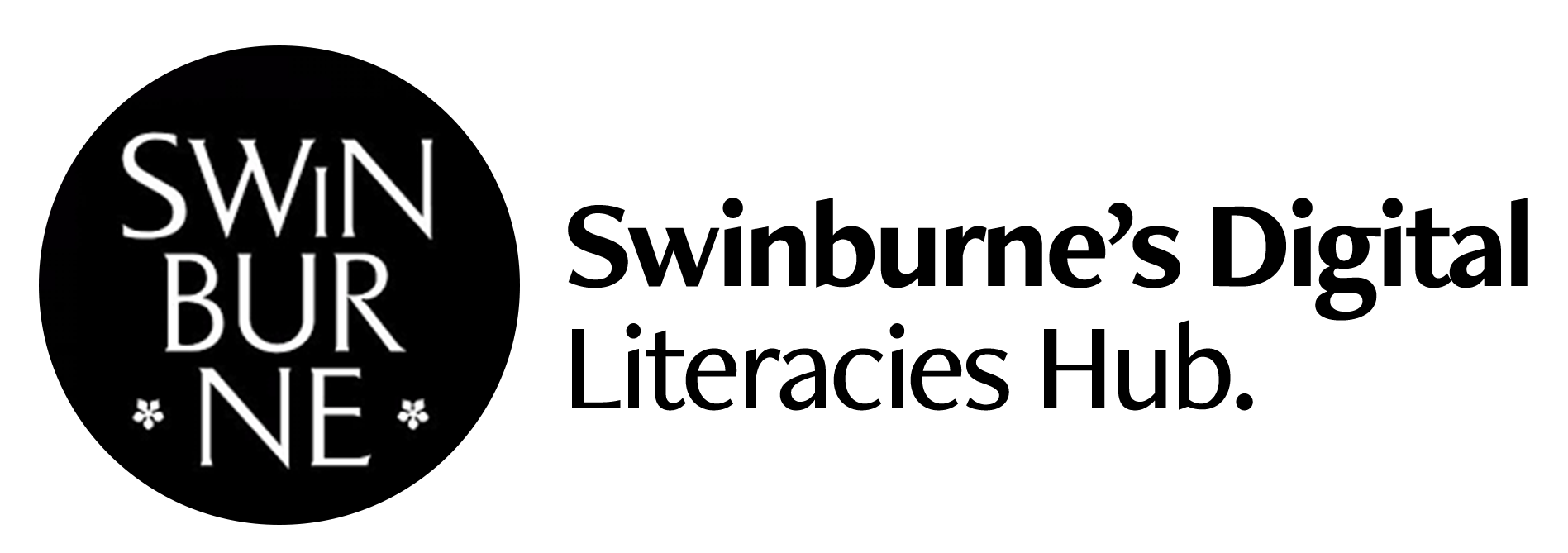Digital Literacies.
Workshop Assets
Workshop Assets
Workshop assets
This is where we list all the information and assets you'll need for the next workshop.
If you can't access anything, please let us know! adobehub@swin.edu.au.
Let's get ready to play!
Let's get ready to play!
Adobe Lab: Working Effectively with Adobe
For this workshop you will need to install Adobe Acrobat to your computer. For instructions, please visit the Swinburne IT guides for downloading Adobe Creative Cloud.
Please make sure that you have the most up to date version of the program. To check if you have any updates, open Adobe Creative Cloud on your computer and check the Updates tab. Instructions are available on the Adobe Help Centre.
> Download the assets for the Adobe Lab: Working Effectively with Adobe
Past Workshops
Adobe Lab: Creating a simple podcast with Adobe Audition
For this workshop you will need to install Adobe Audition to your computer. For instructions, please visit the Swinburne IT guides for downloading Adobe Creative Cloud.
Please make sure that you have the most up to date version of the program. To check if you have any updates, open Adobe Creative Cloud on your computer and check the Updates tab. Instructions are available on the Adobe Help Centre.
Adobe Lab: Digital Portfolios, showcasing practice
Adobe Portfolio is a web-based program that does not require any software to be downloaded. Log on with your Swinburne "Business" email so you can access it for free!
> Download the assets for the Adobe Lab: Digital Portfolios, showcasing practice
Playing with AR using Aero + Dimension
Programs to download in advance - log on with your Swinburne email so you can download for free!
> Download Adobe Areo on your phone or ipad
To do download Adobe Areo on your phone, log into your app store and search Adobe Areo.
Once you've downloaded the program, use ‘sign in with Adobe’ to start your sign in and then use
your Swinburne email when prompted.
> Download Adobe Dimension on your desktop
> Download Adobe Photoshop on your desktop
> Download workshop assets: click on this link to go to the assets folder
NOTE: To download these assets, click on the above link and you'll come to the Area folder. Copy the work by pressing the BLUE button that says copy your work. This will save these assets to the cloud for you! A green dropdown will tell you it's been saved. Press VIEW to see it saved in the cloud. It's now all synced in the cloud ready for the workshop.
To do download Adobe Areo on your phone, log into your app store and search Adobe Areo.
Once you've downloaded the program, use ‘sign in with Adobe’ to start your sign in and then use
your Swinburne email when prompted.
> Download Adobe Dimension on your desktop
> Download Adobe Photoshop on your desktop
> Download workshop assets: click on this link to go to the assets folder
NOTE: To download these assets, click on the above link and you'll come to the Area folder. Copy the work by pressing the BLUE button that says copy your work. This will save these assets to the cloud for you! A green dropdown will tell you it's been saved. Press VIEW to see it saved in the cloud. It's now all synced in the cloud ready for the workshop.
Programs to download in advance - log on with your Swinburne "Business" email so you can download for free!
> Download the assets for the Adobe Lab: Creating and learning with Adobe Spark
> Download the assets for the Adobe Lab: Creating and learning with Adobe Rush (Optional)
> Download the assets for the Adobe Lab: Creating and learning with Adobe Audition
> Login to Adobe Spark on your desktop (web-based)
> Download Adobe Rush on your desktop
> Download Adobe Audition on your desktop
Please make sure that you have the most up to date version of the program. To check if you have any updates, open Adobe Creative Cloud on your computer and check the Updates tab. Instructions are available on the Adobe Help Centre.
To do download Adobe Rush on your phone, log into your app store and search Adobe Rush. View instructions for downloading and logging in on iOS and Android.
Please review the system requirements for these programs and apps if you cannot access it.
Digital Literacies.
Workshop Assets
Workshop Assets